This can get theoretical so let’s begin by saying that this is super easy. Just like riding a bike. You just need some basic info right!
What we are supposed to be doing here is to:
- Download patch data
- Transmit it to the synth
- Play and have fun
However, we might stumble upon different hurdles when doing this so therefore, let’s be a little theoretical.
What is Sysex?
Sysex, or system exclusive, allows us to load in – and also to save “out” everything in any MIDI equipped synthesizer, effects processor, drum machine and so on and so forth. Back up your important work!
(Sysex does not really support audio although there is something called Midi sample dump. I will talk about that in another help article. This article focuses on “normal” system exclusive.)
So what is it, to begin with?
Well, it is actually a form of hexa-decimal code that our beloved array of synthesizers understand. Built into this code is also manufacturer data – as well as sound patch data and patch names. Sysex is a complete life saver if your machine has ever lost its internal backup battery power and thus is completely empty on patches. Not a cool situation. What you need to do then is to locate your factory patches to begin with. Most manufacturers have this accessible as a sysex file download. The files are extremely small but that’s completely enough to cover for like say 100 parameters by 32, 64 or 128 patches.
Here, for instance, are the Korg M1 factory patches. You need to enter the copyright disclaimer and then it is free to download them whenever you need it. I will provide some of these web links in the end of this document.
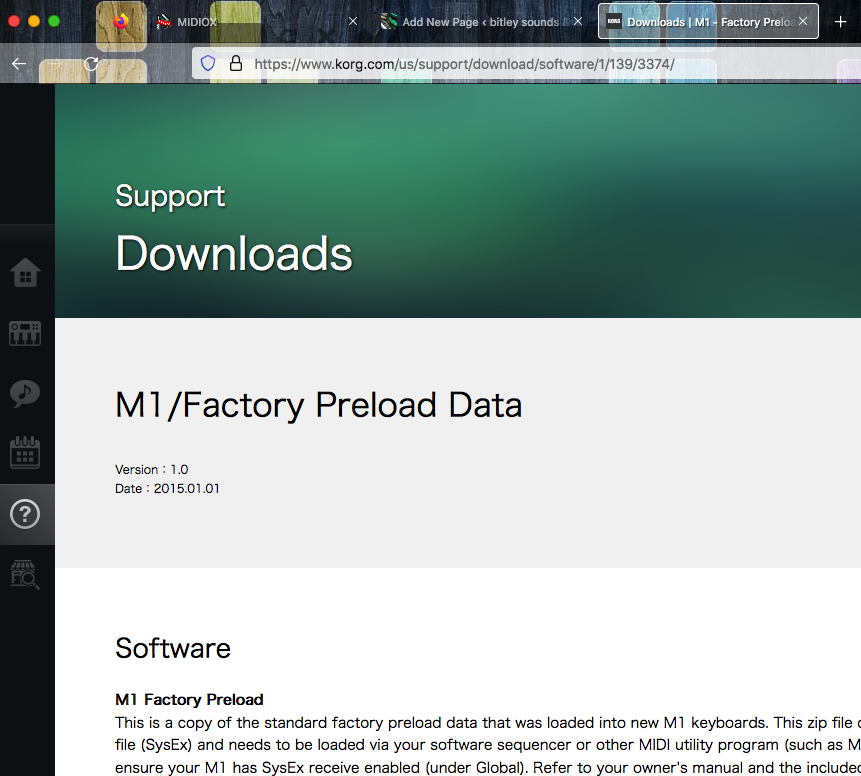
To begin with, just to understand the basic logic of it all, you can use a text editor such as Smultron, this is for Mac computers but there are many similar ones for PC. Sometimes you can also use the small utility programs included in your operating system.
A text editor does not help you with transfering the patches but it allows you to view and actually also to edit the sysex files. This can be a handy thing if there is some data in there that should be added or taken out in order for the synth to understand the sysex.
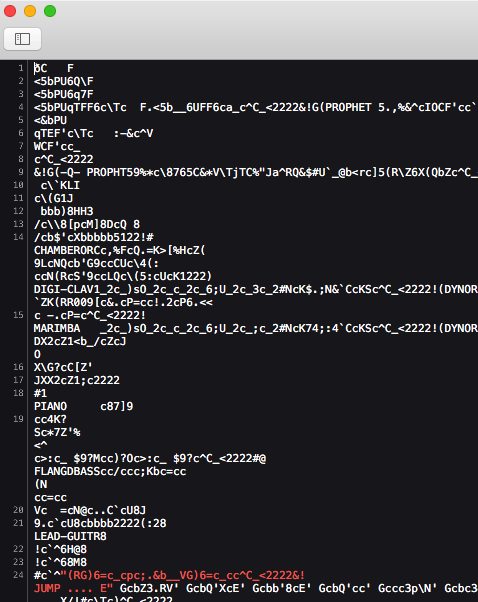
As you can see the data in a sysex file is barely readable for the human eye. There might be other applications that can interpret this weird text file in a more readable fashion – but if you look at the code just slightly, you can see evidences here of patch names like DIGI-CLAVI, PIANO, FLANGDBASS and so on. The file I opened here was a Yamaha DX7 sysex file.
The needed software
So what kind of software do we use to communicate this data to and from our beloved old (or very new) hardware gear?
We use, for Mac: Sysex Librarian Download here
We use, for PC: Midi OX Download here
Again, these are just examples as there are many more programs available. Elektron made an app called C6 which was great but it is no longer supported for newer computers. Some newer machines also have USB utilities for all this – as well as being able to speak “normal” sysex.
So, let’s take a look at Sysex Librarian for Mac, and let’s try to understand what we see here.
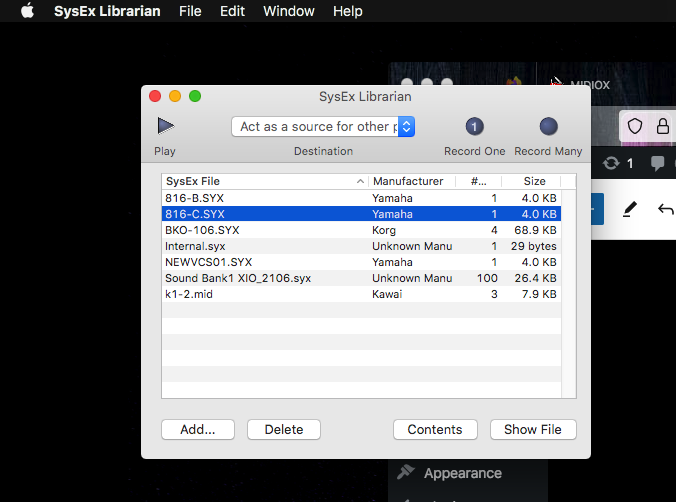
When we first start SysEx Librarian it doesn’t come with any of these files that I’ve loaded in, but here are some files loaded which contains data (=sound patches, actually) for Yamaha DX7, Kawai K1 and Novation XIO. The files are using the .SYX abbrevation normally but they can also be using .MID although they have nothing in common with so called midi files.
.MID files, however, can sometimes be played out from a DAW and it will then do the exact same thing as SysEx Librarian does.
Where you see the droplist menu, in the screen dump above, it says “Act as a source for other…”, this is because I didn’t have a MIDI interface connected when creating this webpage. Otherwise you could have seen any of the 8 ports of my Emagic AMT8 midi interface or any other port which is available to you if you start the program with a midi interface connected via USB – or any older serial port (those might still actually exist if you have an older computer setup).
Thus, what you do is you select the midi interface and port which is relevant to where your midi machine is connected, for instance AMT8 port 3, and then you press the “play” button to “play” the data file into your synth. But please read all of this before you begin not to ruin anything.
If the synth is a Yamaha, but it is connected in a Midi thru chain, like for instance a Kawai K5 midi thru to a Casio VZ8M midi thru to the DX7, it doesn’t matter, as any other manufacturer’s sysex data is completely ignored. It will find its location automatically.
So, then, what do we need to do on the the receiving end of it all, namely the synth or the fx processor? Well, we need to set the correct midi channel, and we need to set Internal protect to OFF – and we need to set SysEx to ON. This is labeled differently on different gear unfortunately – and some gear, like an old Roland Juno-106, does not have many “menu” settings for this at all. Still, it understands sysex like a champ.
Before we begin
Before sending any sysex data to your machine you need to be in full control of the situation, knowing that the sysex file will overwrite everyting inside the memory of the synth completely. Therefore, you can or should begin by actually connecting MIDI out from your machine to the computer midi interface and initiate a “Data transfer” or “Transmit midi” command to make the computer receive everything the synth already might have stored in its memory.
In that case you use the function “Record Many” in SysEx Librarian, and midi ox also has a similar functionality, albeit being a bit more clumsy to work with.
This is how you back up your midi unit’s data to the computer. Now you can send your own lovingly programmed Alpha Juno-2 patches to your friend who has a Juno 1, Juno 2 or MKS-50 (those are all compatible). Or you can even do like me and sell your sounds if they are worthwhile – and completely designed by yourself. Anyway, having full control of this, you might now be ready to transfer banks (one by one) to your synth.
One of the fastest synths on the planet when doing this is the Casio CZ-101 and all of its siblings. It’s so easy to browse through hundreds of patches on that one if you just send out sysex, try sounds, then send out some more. A super fun way to blow in lots of new life into an old CZ.
So what you do is you first locate some sysex files for your machine – and they can be free (sometimes), commercial (many times, ie you’ve paid for them), or they can contain factory banks.
Load this file into your sysex application, select the correctly matching port and midi channel and then transmit the file. What happens next in many cases is that boom, now the synth is filled with new sounds, and this only takes about 5-10 seconds depending on its complexity.
As some examples, Roland 1080, 990 and D-50 has hundreds of patch parameters per sound so those are a bit slower but stuff like the aforementioned CZ-101, the DX7 and its siblings (TX81Z comes to mind) easily swallows complete banks in mere seconds.
Load in the file, make sure it is selected and then play it out (transmit the data).
If nothing happens
If you couldn’t get the synth to get any of these sounds you were sending out you need to check a few things again, and please be very firm about doing the right things:
- Was the internal protection OFF? It has to be off.
- Was the internal sysex or “data” or other terms, ON? It has to be.
- Was the midi channel correct? This is a bit of a trial and error because the sysex file contains channel data and setting your machine to OMNI ON is not recommended. It’s actually better to try channel 1, send the file, channel 2, send the file, and keep doing this until channel 16; the data must be on any of the 16 midi channels.
- A good start is to begin by opening any DAW like Reason, Reaper, Ableton Live, Logic, Cubase, ProTools, Digital Performer, Cakewalk etc. Some of these are also free to download if you don’t have any DAW. A DAW is in easier words (instead of digital audio workstation) actually also a MIDI sequencer. Create a MIDI track, put the playback in loop mode, draw or play some midi notes and make sure your synth is playing over midi.
- Midi is never audio! You can not just play midi data to anything and expect it to sound. You need to be connecting audio as well. The easiest thing is connecting headphones to the synth you are working with or connect it to an audio mixer.
Some important midi basics
Other MIDI basics you need to know are these: LOCAL OFF is often selected on any old synth that appears completely “dead” at first sight, this is because it has been used with a midi sequencer. If a synth is multitimbral or so, LOCAL OFF is often the best way to use it when working connected to a computer. Normally though, to begin with, make sure you have set Local to ON. Now, the synth behaves normally (up until you start sequencing with it and hear double triggering; this is when you need to set it to Local off mode.)
Checking the internal battery
The other thing is that the battery needs to work in the synth in order for it to keep its patches when turned OFF. A very easy and pretty clever way to check if the battery works is by renaming patch number one – or the one that comes up when you start it. Let’s say we have an Ensoniq ESQ-1 in front of us for instance. Rename PIANO – or whatever its first patch is called – to XIANO or something, overwrite the patch and then turn the synth off. Start it up again. Does the display now read XIANO or whatever you entered? If it still is back on PIANO – which is very common these days – the battery is out and we need to open up the synth and change its internal battery.
While this is fairly easy on most gear, it’s complex on machines like said ESQ1 and the Yamaha SY77 for instance. Those need very careful dismounting of just about everything and they also might need soldering.
And here’s where you need a strong word of warning; If you have never worked with soldering you DO NOT TRY THAT as working with batteries is extremely dangerous when you use a soldering iron. In that case you better pack your synth under your arm and take it for a walk to your local music dealer or service center. Or ask online very very thoroughly – but only if you feel that you really can do this. You actually can. You just need to know some basic procedures before you set out to commit a mission like this. Would you repair your own TV? Your own cassette deck? Your own CD? A synthesizer is just as complex – and potentially very dangerous – inside, as these. It goes without saying but if you’re about to do this ensure no kids or pets are able to come near you as they can burn themselves badly on a soldering iron. And you can too. You need a clean working area; open the window and close the door. Soldering is cool but it can be fatal, so you need to know exactly what you are doing!
Synthesizers and their compability
This is a complete and entire jungle all its own but please make sure that your patch data matches the name of your synthesizer exactly. For instance, “Yamaha DX7” refers to the original 1983 DX7. These files are not compatible with Yamaha DX7II unless they have been converted and resaved. Also, some machines exist as rack modules too, and then you need to know if the patch data is compatible for the rack as well; usually it is; Kawai K4 and K4R uses the same data, Korg M1 and M1R uses the same data, Roland D-50 and D-550 uses the same data. Prophet VS and VS Rack uses the same data. Yamaha is an interesting world all its own because Yamaha TX81Z data, for instance, is also compatible with models like YS-100, YS-200, DS-55, TQ-5, DX11, and about 5-10 other Yamaha machines! Oberheim Matrix 6 and 6R might, but just might, be compatible with Matrix 1000 but you are better of finding sysex files for the exact machine in front of you.
Was it hard? It can be simplified
Well then, maestro, I think this covers basically everything you need to know. You can copy all of this text and glue it into Chat GPT or Grok or any other AI and it will simplify or translate the text for you if you need this.
Factory & preset patch data links
These are just a few examples. These links often change from year to year so don’t take them as ever lasting. This document was created in February 2025. What you do, really, is you google for the machine you have and then you will find sounds. If the machine is very very old you might also find sysex banks on Archive but be aware that those files can also be illegal for you to use if you’ve not paid for them. Archive.org has no say or control of what people might upload and even if you think a file really is that coveted old legendary bank, someone might have messed it up. It’s much better to pay a little and use proper sound design companies if you want new and fresh sounds.
Korg M1 (official)
Kawai K4 (official)
Yamaha DX7 (inofficial)
Oberheim OB-6 (official)
Roland US
Yamaha Synthesizers
Korg USA
Waldorf Music
Elektron
Sequential
Nord Keyboards (Formerly Clavia)
Synth Market (unchecked, might contain good vendor / related links)
Bitley’s patches for JX8P
Bitley’s patches for JX10 and MKS70
Bitley’s patches for Kawai K4 and K4R and the rest of our banks
Other custom sound design vendors to check out
Kid Nepro
Deep DX (AI DX7 programming)
GeoSynths
Isotonik Studios
Don Solaris
